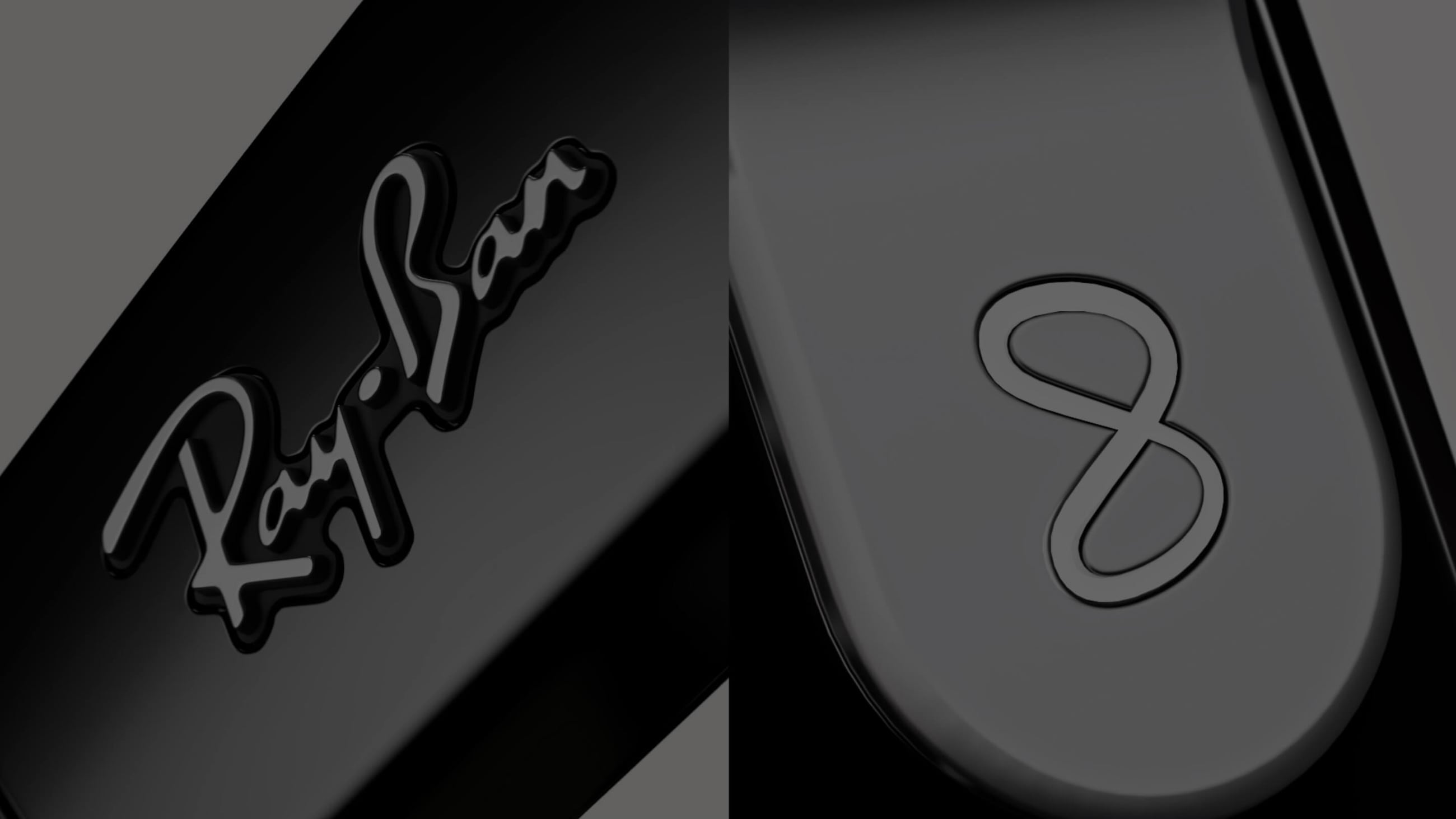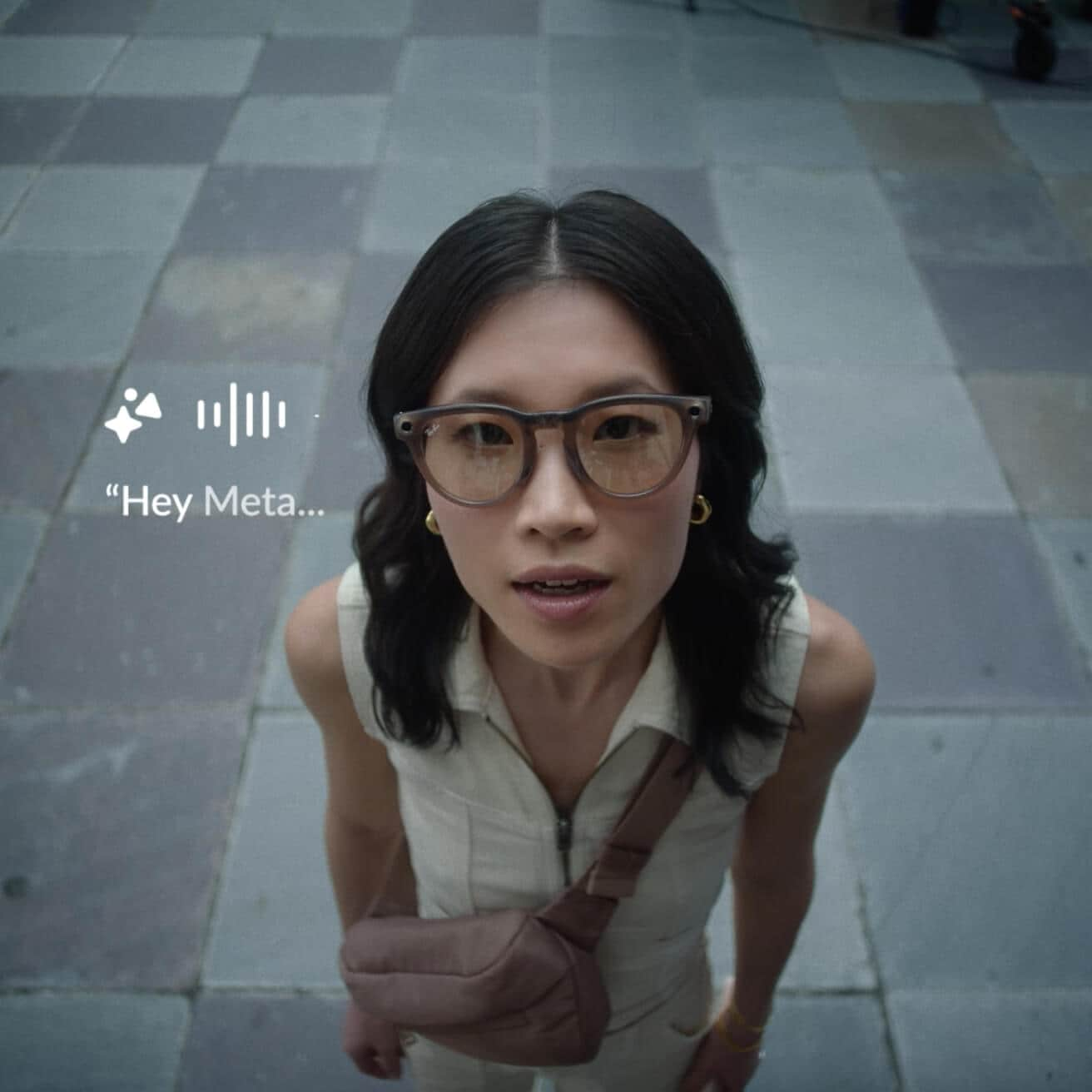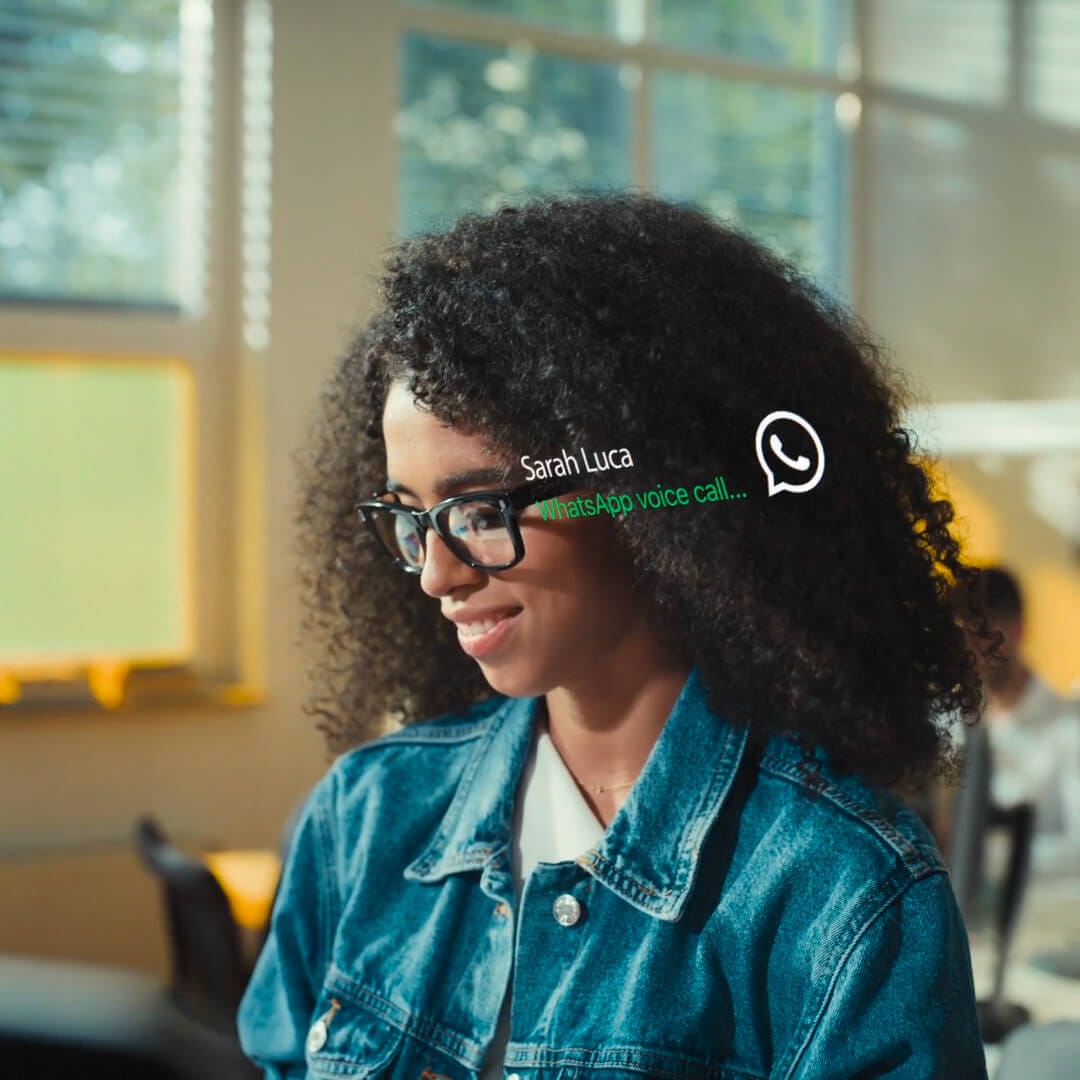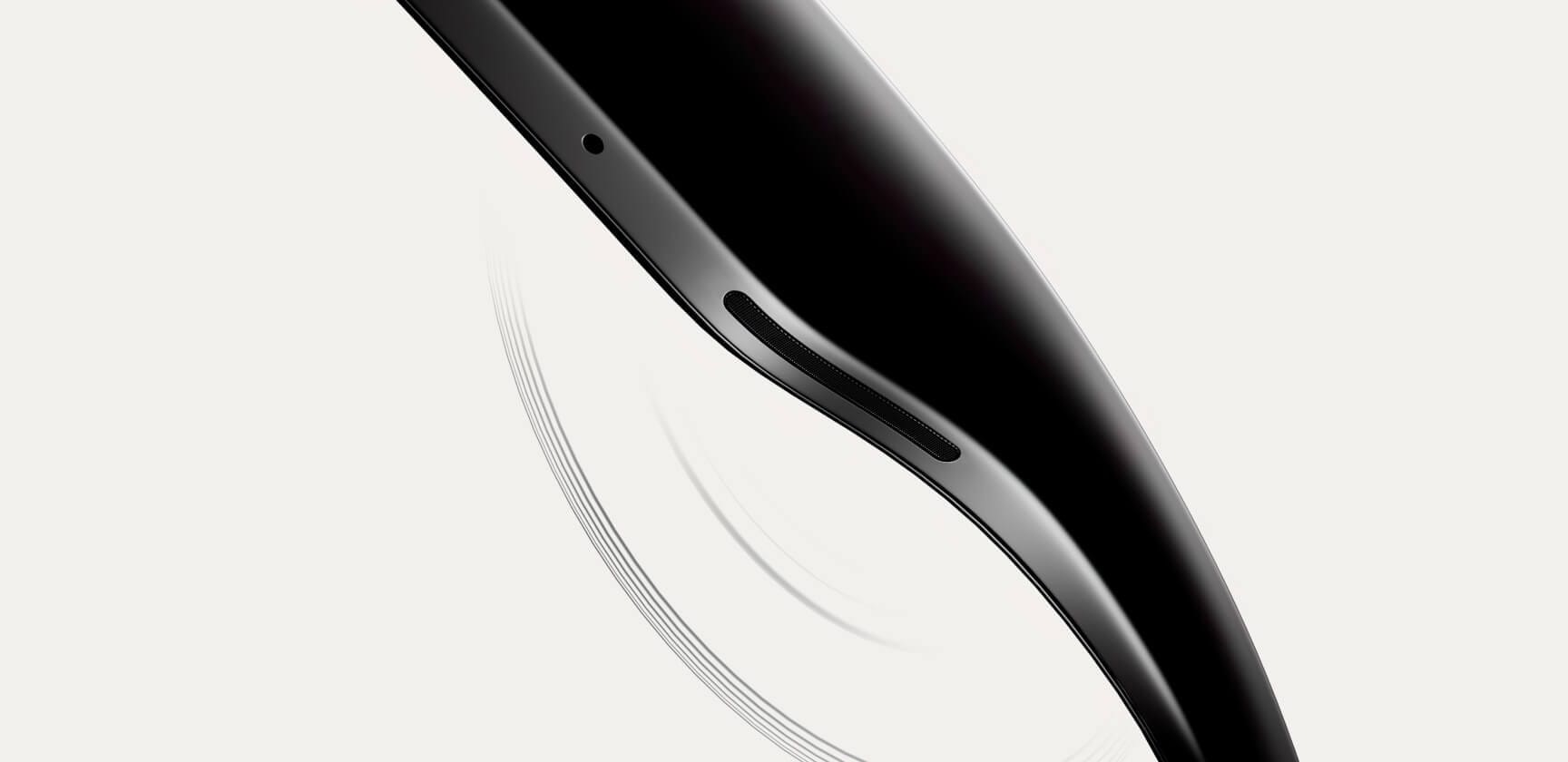product highlights
ASK
Ask Meta AI
Never miss a beat. Get the info you need in the moment, right from your glasses with voice-activated AI.
Ask image analysis
Ask to take a photo and Meta AI will tell you what you’re looking at, whether you’re curious about a landmark in a new city or need to translate a sign in a different language.
Ask image captioning
Want a clever caption to go with your latest capture? Ask Meta AI to generate one for you.
Livestream
Direct to social
Now you can live the moment while you livestream, straight to Instagram and Facebook.
Dual perspective
Seamlessly switch between your glasses and phone cameras while sharing your POV.
Your unique view
Bring your passion to your people by sharing life’s best moments as they happen.
*Feature requires 5G wifi or cellular and minimum ambient temperature condition of at least 5º C. Performance varies based on user location, device battery, temperature, internet connectivity and interference from other devices, and many other factors.
Listen
Enhanced open-ear audio
Listen to music and calls without disconnecting from what’s around you.
Superior speakers
Hear your favorite tracks with extended bass and higher maximum volume. Catch every word with better clarity on calls.
Discrete directional sound
Whatever you’re listening to is for your ears only.
Call
Easier calling & messaging
Make calls, video calls and send messages with voice commands.
Hands-free communication
Stay in touch more easily. Call, video call and message on WhatsApp, Messenger and SMS, simply by using voice commands.
Immersive video calling
Toggle between your phone’s camera to speak face-to-face or double tap your frames to share your POV during a video call, immersing others in your view like never before.
controls & choices
companion app
The Meta View app enhances the experience of your glasses. Pair multiple glasses to your phone, discover key features via a new Home tab, and easily share content with friends.
Meta account required.


Get support
faq
To pair your glasses, open the Meta View app and make sure you're logged in to your Meta account. If you already have glasses paired to the Meta View app, go to Settings and tap the ""Add Device"" button on the top right. Then: 1. Select either Ray-Ban Stories or Ray-Ban Meta and proceed until you reach bluetooth pairing (bluetooth permissions must be granted) stage. 2. Make sure your glasses are turned on and placed in the case. 3. Press and hold the pairing button on the back of the case for 5 or more seconds. Release when the case LED pulses a blue light. 4. Your glasses should automatically appear in the app when they're ready to pair."
Choose between Standard and Expedited shipping in all supported countries. Our Collect in store service is available in select locations. The shipping methods available for your address will be visible at checkout. For full details please refer to our Shipping Policy.
To operate Ray-Ban Meta smart glasses you need to connect your glasses with a smart phone and the Meta View App. Here’s the complete checklist: • Smart phone with a recently released operating system: Android 10 and above (with location services enabled) or iOS 14.4 and above. See complete list of supported phones here. • Wireless internet access • USB-C charging plug (if charging from a power outlet and not directly from a USB point) • A valid Meta account • Meta View App (downloadable from your App store here or by scanning this QR code)
Your Ray-Ban Meta smart glasses come with the following accessories and user manuals: • Charging case • Quick Start Guide • Safety & Warranty Guide (also downloadable here) • Instructions for ordering Prescription lenses • Cleaning cloth
WHEN YOU FIRST UNBOX YOUR RAY-BAN SMART GLASSES: 1. Remove the plastic tab between the case and the glasses 2. Make sure your glasses are redocked inside the case 3. Wait until the LED light starts flashing blue 4. Your device is now ready to pair MANUALLY: 1. Place your glasses inside the case 2. Press and hold the button on the back of the case for at least 5 seconds 3. Wait until the LED light starts flashing blue 4. Your device is now ready to pair PAIRING YOUR SMART GLASSES WITH YOUR PHONE: 1. Download the Meta View app from your app store and log in using your Meta account. 2. Turn on the Bluetooth setting on your phone. 3a. Start by turning on your glasses. Slide and hold the power switch towards the lens until the notification LED starts blinking white, then release it. The notification LED blinks white while your glasses turn on, which can take up to a minute. When the notification LED turns solid green, you're ready to continue. (If you can’t complete this step, continue to 3b, otherwise move on to step 4). 3b. Your glasses need to be fully charged before pairing. If you need to charge your glasses, place them inside the charging case and connect the case to a power source before moving on to step 4. 4. Put your glasses into Bluetooth pairing mode. Fold both arms and hold the capture button on top of the frames down for 12 seconds until the LED on the inside of the frames starts blinking blue. Your glasses will appear in the app when they're in pairing mode, which can take up to 10 seconds. 5. Continue following the instructions in the Meta View app to finish setting up your glasses. 6. Enjoy exploring your world in a new way with the Ray-Ban Meta collection. For illustrated set up instructions, please refer to the Meta View app.
You can download the Ray-Ban Meta collection companion app, Meta View, from the Apple App or Google Play stores.

Please note: The app is also available in some countries where the product is not sold. Different terms of service may apply.